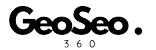Why Edit Geotag Date and Time?
Every photo taken with a smartphone or digital camera contains EXIF metadata, which includes details such as geotag coordinates, date, and time. However, sometimes this information is incorrect or needs to be updated for various reasons.
Editing the geotag date and time can help businesses, photographers, and content creators ensure their images have accurate metadata, which is crucial for SEO, Google Maps visibility, and digital record-keeping.
With tools like GeoSeo360.net, users can easily edit geotag date and time on their photos without needing advanced software or technical expertise.
Reasons to Edit Geotag Date and Time
1. Correct Incorrect Metadata
If your camera’s clock was set incorrectly or your phone’s GPS recorded the wrong timestamp, updating the geotag date and time ensures accuracy.
2. Improve Local SEO
Geotagged photos with accurate timestamps help businesses rank better on Google My Business (GMB) and Google Maps, attracting more local customers.
3. Maintain a Proper Digital Record
For professional photographers, businesses, or travel bloggers, ensuring the correct time and location is essential for photo documentation and content organization.
4. Optimize Google Maps and Business Listings
Uploading correctly timestamped images to Google My Business improves your Google Maps ranking and makes your business appear more credible to potential customers.
5. Synchronize Multiple Photos
If you have multiple photos taken at the same location but with different timestamps, you can edit the date and time to maintain consistency.
How to Edit Geotag Date and Time Using GeoSeo360.net
Editing the date and time of a geotagged photo is simple using GeoSeo360.net. Follow these steps:
Step 1: Upload Your Photo
- Go to GeoSeo360.net.
- Click on the Upload Image button and select the photo whose geotag date and time you want to edit.
Step 2: View Existing Metadata
- Once uploaded, the tool will display the current EXIF metadata, including the geotag coordinates, date, and time recorded by the camera or smartphone.
Step 3: Edit the Date and Time
- Click on the Date/Time field and enter the correct date and time.
- If necessary, adjust the geotag coordinates to match the new timestamp.
Step 4: Save Changes
- After editing, click on Save Changes to update the image metadata.
- The tool will embed the new date and time information into the image while keeping the geotag intact.
Step 5: Download the Updated Image
- Click Download to save the updated image with the modified date and time metadata.
- The new file is now ready to be uploaded to Google My Business, social media, or a website for improved SEO performance.
Best Practices for Editing Geotag Date and Time
- Ensure Accuracy – Use a reliable source like Google Maps or a timestamp reference to input the correct date and time.
- Maintain Consistency – If updating multiple images from the same event, ensure that all timestamps are aligned correctly.
- Optimize for SEO – When uploading geotagged images to websites or GMB, ensure they have the correct date, time, and location to improve search rankings.
- Use High-Quality Images – Google prioritizes clear, well-optimized photos, so use high-resolution images when editing metadata.
Conclusion
Editing the geotag date and time on photos is essential for accurate photo records, local SEO, and improving search visibility. Whether you’re a business owner, digital marketer, or travel photographer, using GeoSeo360.net makes it easy to update metadata in seconds.
Start editing your geotagged photos today to ensure accuracy, boost your Google Maps rankings, and enhance your online presence!